To enter the program, you must enter your national number in the username field and your password in the password field; If you forget your password, you can use the Forgot password key? use.
If you do not have a username and password, you should contact the administration and create an account for you; All access levels and restrictions of each user are determined during account creation. Also, you must use an 8-character password to set a password when creating a user account.
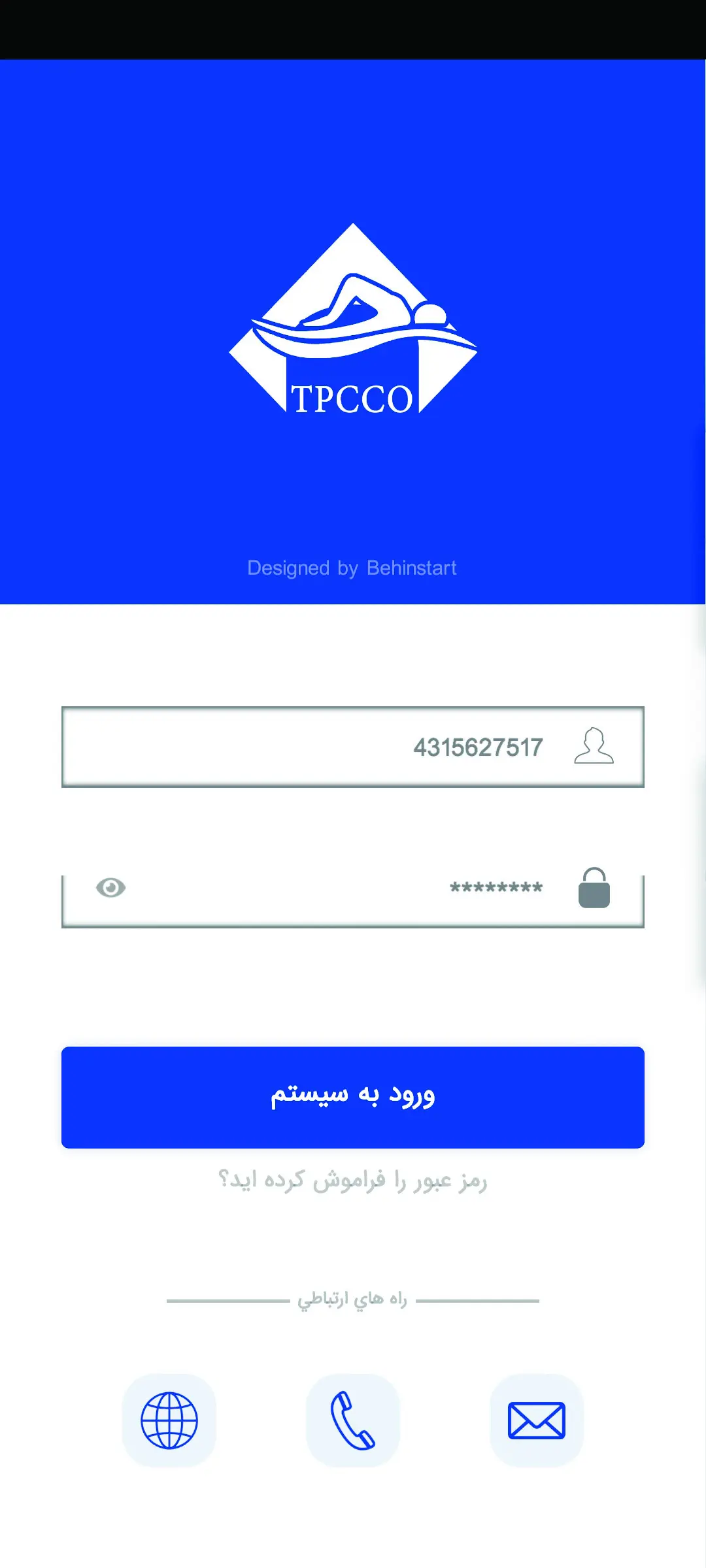
This software has been designed and prepared by Behin Mohar Aindeh Roshan, Behin Start Collection. Different parts of the software include management of tickets, including the possibility of deleting, editing or adding tickets through the software, management of software and website users, which includes the possibility of categorizing, deleting, editing access levels and adding users in the software environment. be Also, the discounts management section, which is completely dedicated with the possibility of separating tickets for applying discounts or issuing discounts. The 3D model of the pool has been implemented in this software, which both the client and the software user and the administrator can use. In this 3D environment, which was designed and implemented by the Behin Start team, you can get to know all the parts of the pool, and it is also possible to buy tickets and communicate with the management and the website. The data of the ventilation systems and the motor of the pool house can also be viewed online in the internal part of the pool, these data include the temperature of hot and cold water, the temperature of the pool water, the temperature of steam and dry saunas and other measurable parameters. Check out.
In the reporting section, you can see the reports and transactions made by day and separately by age, gender and number; Also, in this section, the possibility of saving and sharing
Reports are available. The communication section with the website is also seen in this software. In the transactions section, you can check all the transactions made for the user and his account; You can also withdraw or deposit from the account. All software data are synchronized with the website and the data is synchronized online.
On the login page of the program, a section has been prepared for communication with management and the website, which in the section of communication includes three buttons for communication via e-mail, contact number and the website of the sports complex of Tabas Coal Coal Company. be Other ways of communication are available for users on the website of the sports complex.
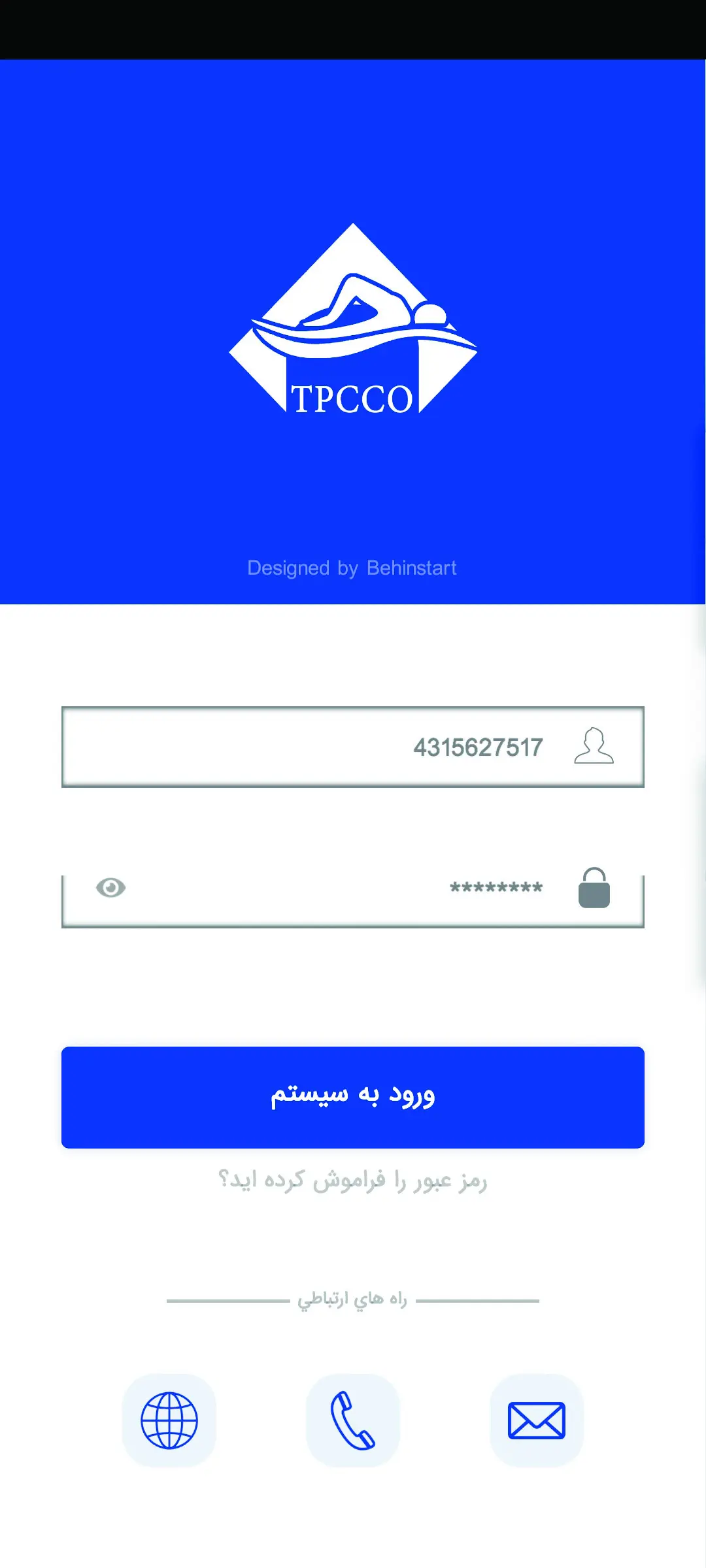
After entering the user name and password fields and confirming their correctness, before entering the program environment
A window will open asking the user to allow saving or not saving the user’s information for the next login
The system takes that if you accept storage, you no longer need to enter information when logging in
It will not be in the system.
Also, if you want to log out of your account after saving the information, within the program environment
This is a possibility.
To define a ticket for your existing screenings, you must refer to the add ticket section. In this section, you can define your tickets by days of the week. Every day you can see the tickets related to the same day and you can also define the tickets related to the same day.
for this job:
1_ First, select the desired day from among the days of the week.
2_ Click on the button to create a new ticket.
3- Fill in the ticket information completely and then click on the button to create a new ticket.
Now, your ticket has been made for the desired day, date and time.
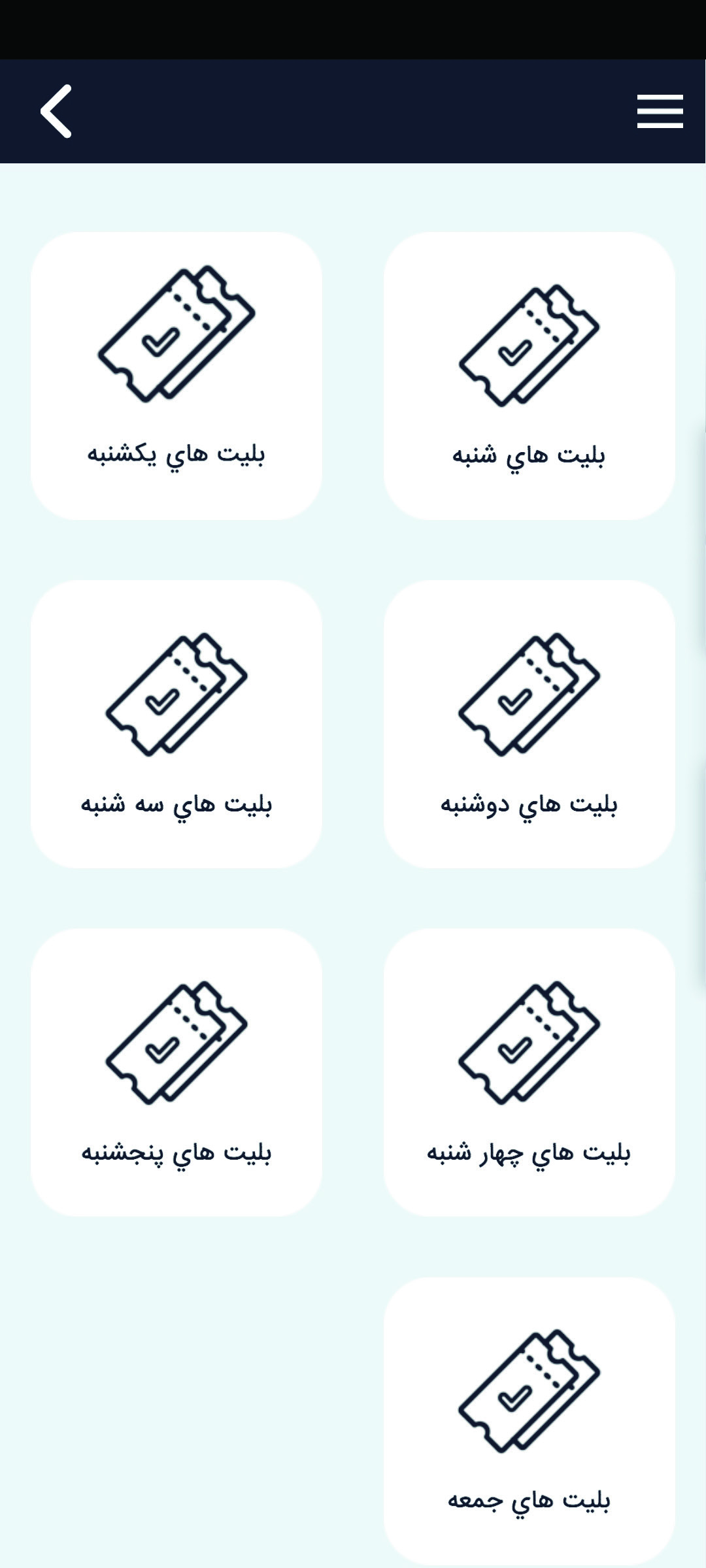
On this page, you can see the tickets for the day you have chosen by gender for each specific day of the week, in addition to which the ticket’s activation status and other information can also be seen; After creating a ticket, you can edit or delete it.
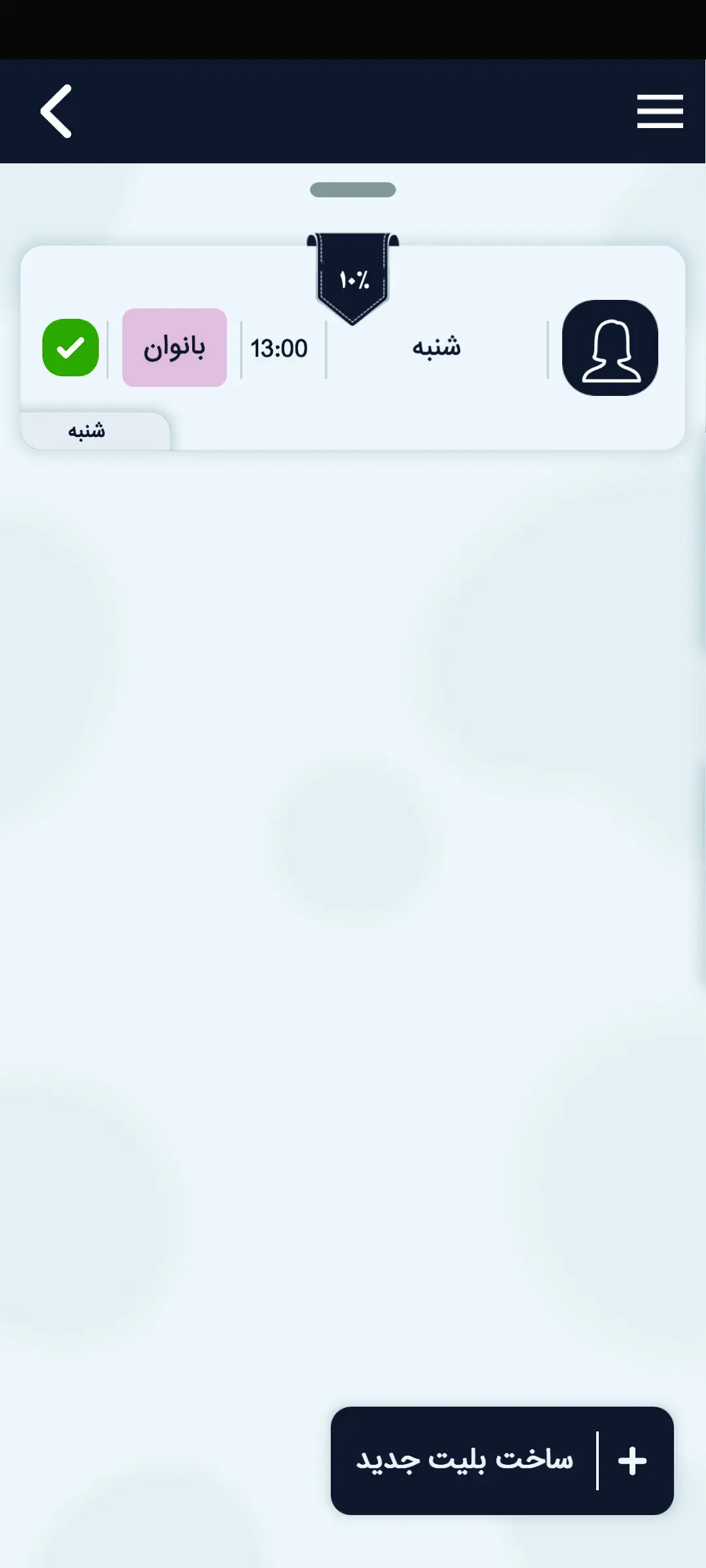
On this page, you can see the information required to create a new ticket, the sorting section is related to the priority and row of the ticket. The ticket code is a two-digit code for the ticket confirmation section, which checks the availability of the ticket on the date and time based on this code.
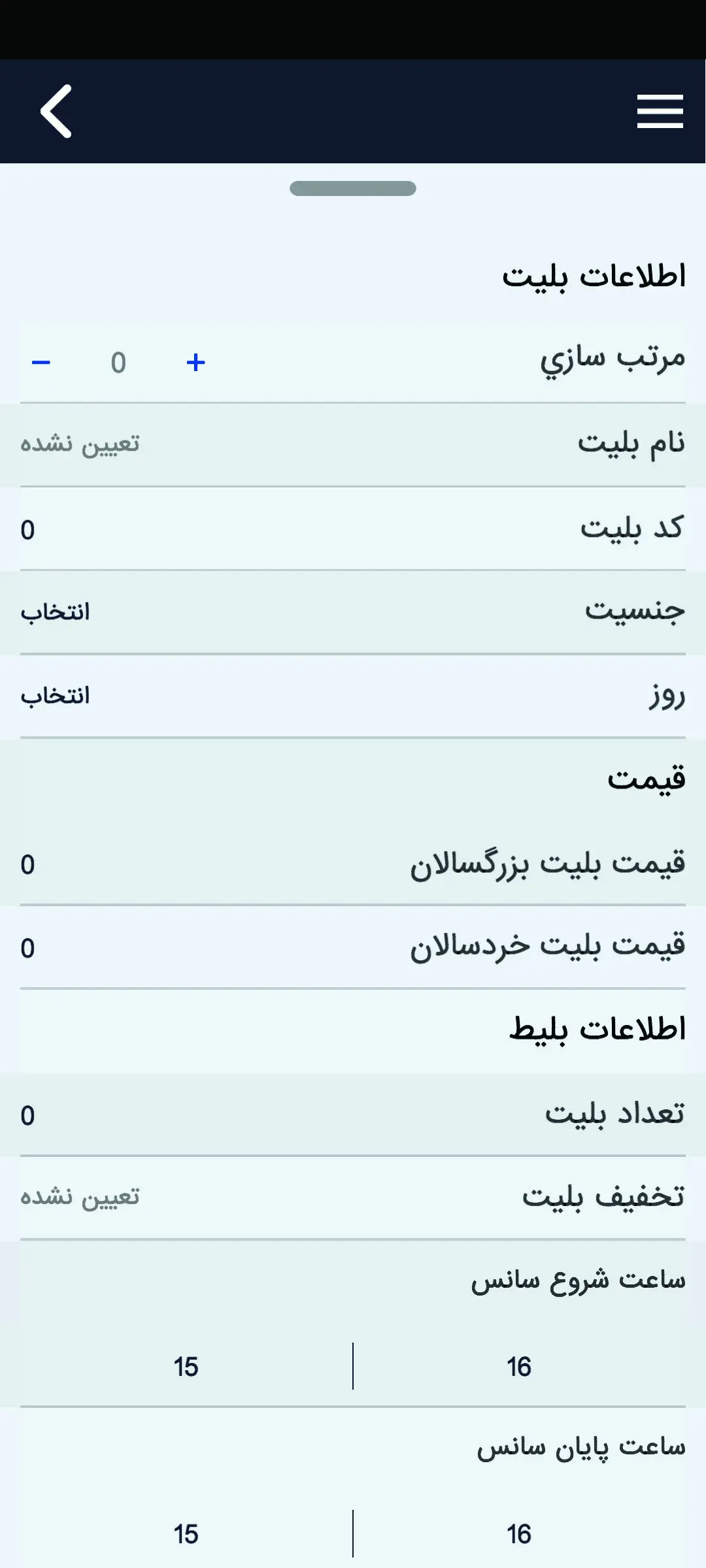
In this section, active tickets are available for every day that can be seen. When the session starts, you can check the authenticity of the tickets that have been purchased. and allows the number of tickets you defined for each session and purchased on the site to enter the sports complex. Click on the desired ticket for the same day and check the information and accuracy of the ticket.
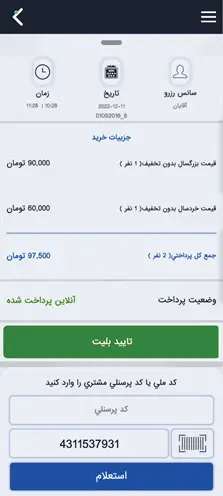
In this section, you can manage the users who use this program. Activities such as adding a user or editing and deleting it, choosing a user as an administrator and defining different accesses for each user, confirming users to enter or remove them from the program, and also categorizing users with this report category. Getting and confirming your ticket becomes easier and more regular; In addition, the selection and definition of tickets for each user is specified in the category of users.
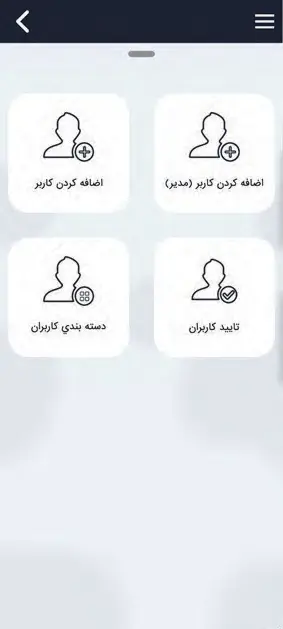
To add users who manage the collection through the Android software, you must define an account in this section so that they are allowed to enter the program. In this section, you can define a new user with individual specifications and access limits. Password, apply restrictions on month, week and day to define tickets, restrictions and user categories are located in this section
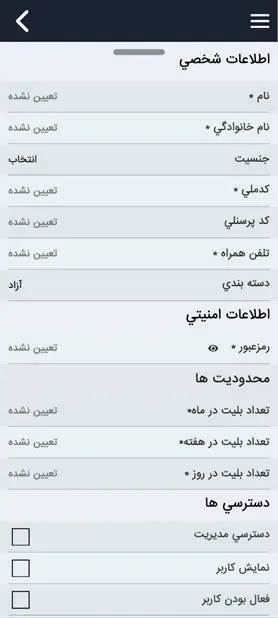
In this section, there is a 3D view of the pool and its parts that you can visit; It also communicates with the admin and different departments. You can purchase a ticket through the modeling section or check the system inside the pool in the admin version.

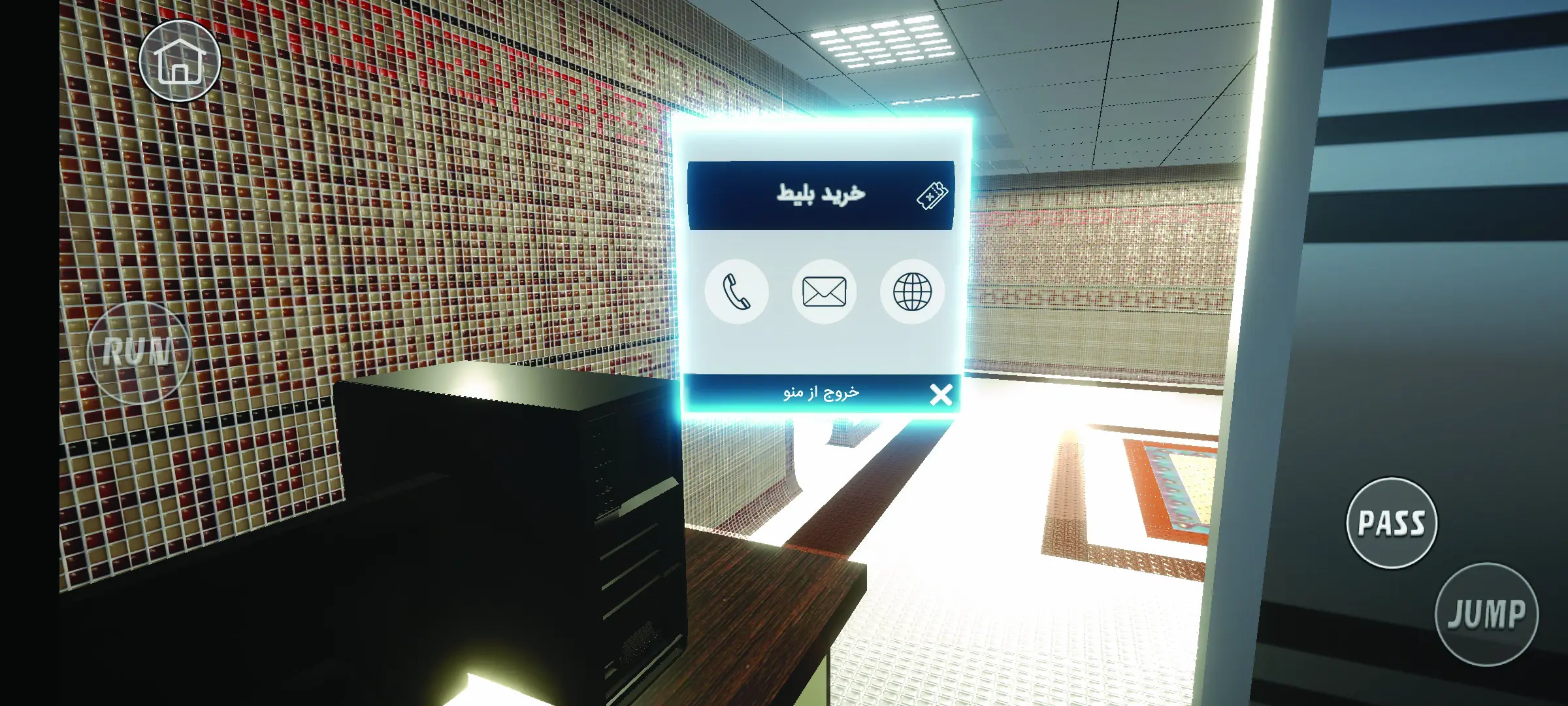
Consulting in the field of technology allows you to make the best decision for the development of your business and learn about new technologies and strategies. Our consultants work with you to advance your projects in the best possible way. This free opportunity is a dialogue and knowledge exchange process that helps you share your ideas and goals with experts in the field.
028-33358622 - internal (201)